Common Mistakes in B2B Social Media Analytics and How to Avoid Them
Introduction [caption id="attachment_7722" align="alignnone" width="1024"] Common Mistakes in B2B Social Media Analytics and How to…
0 Comments
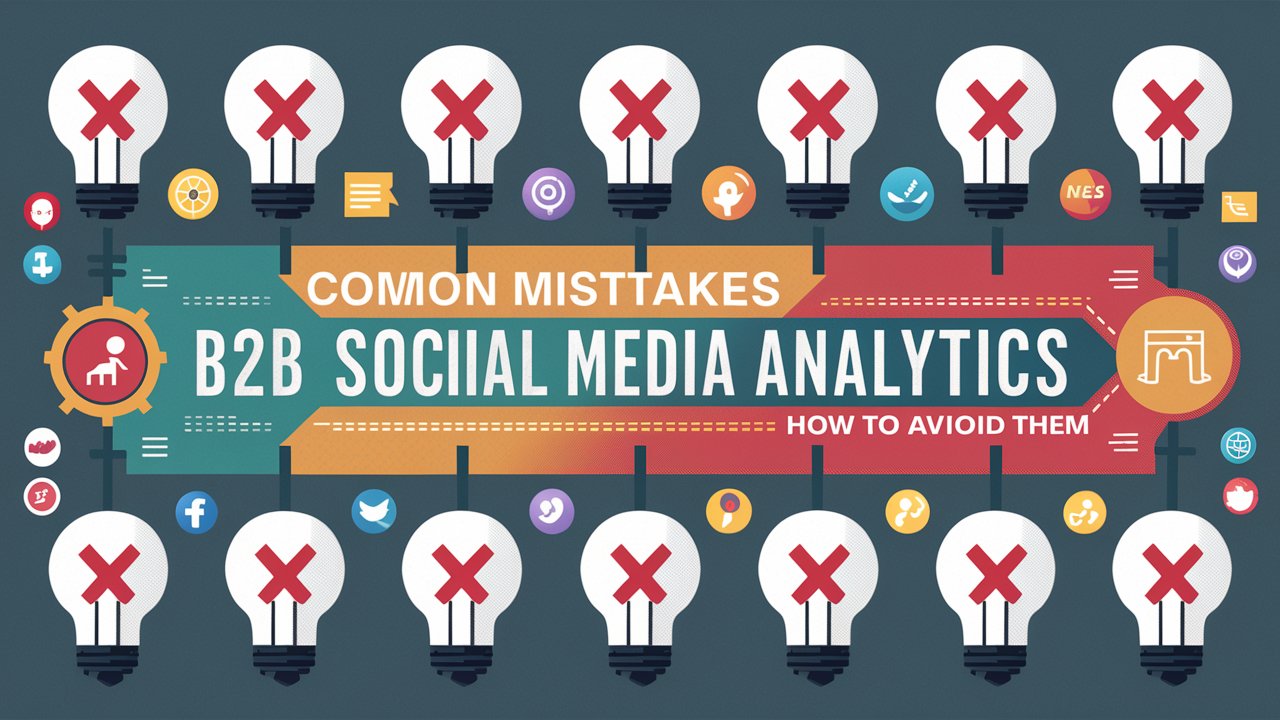
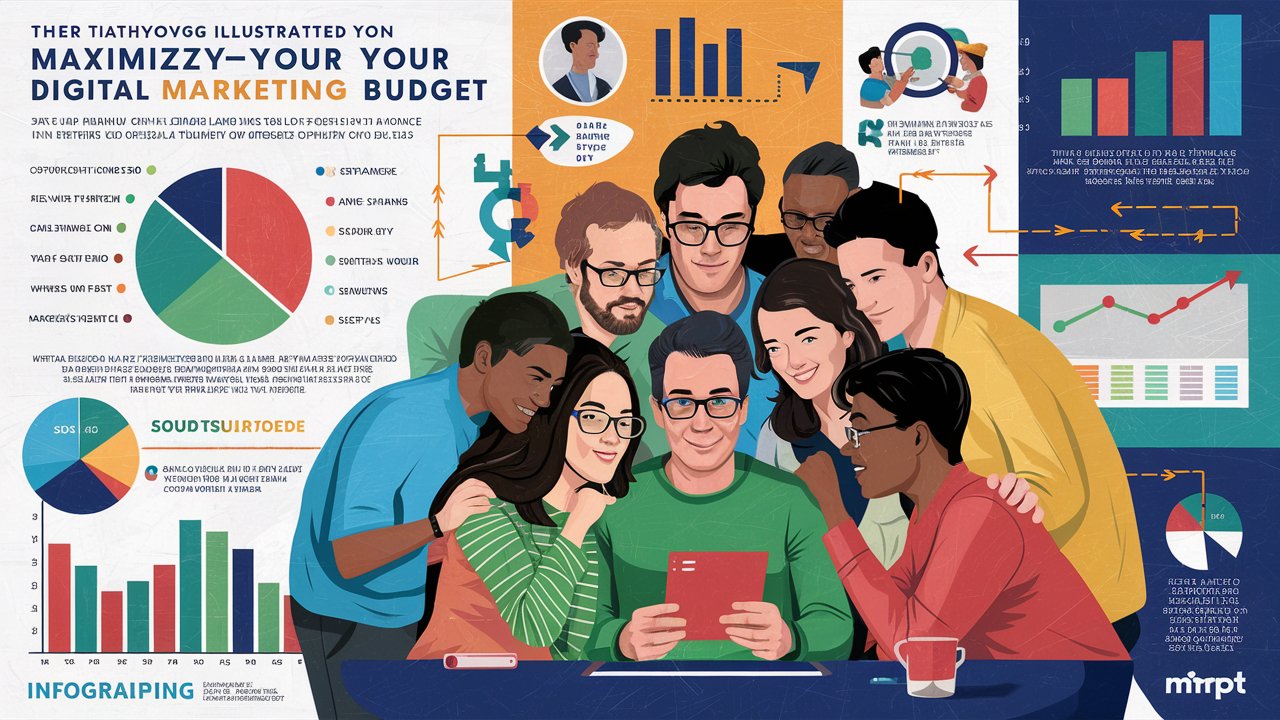


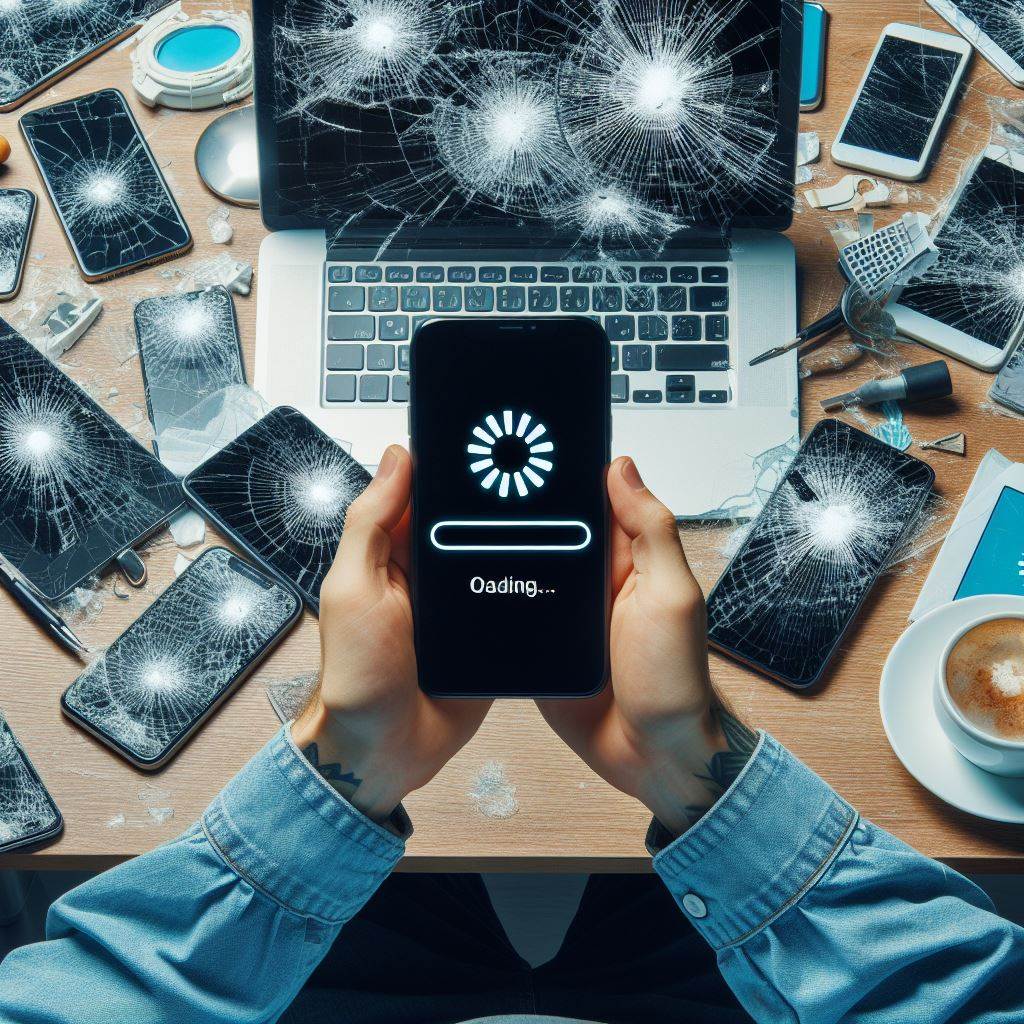

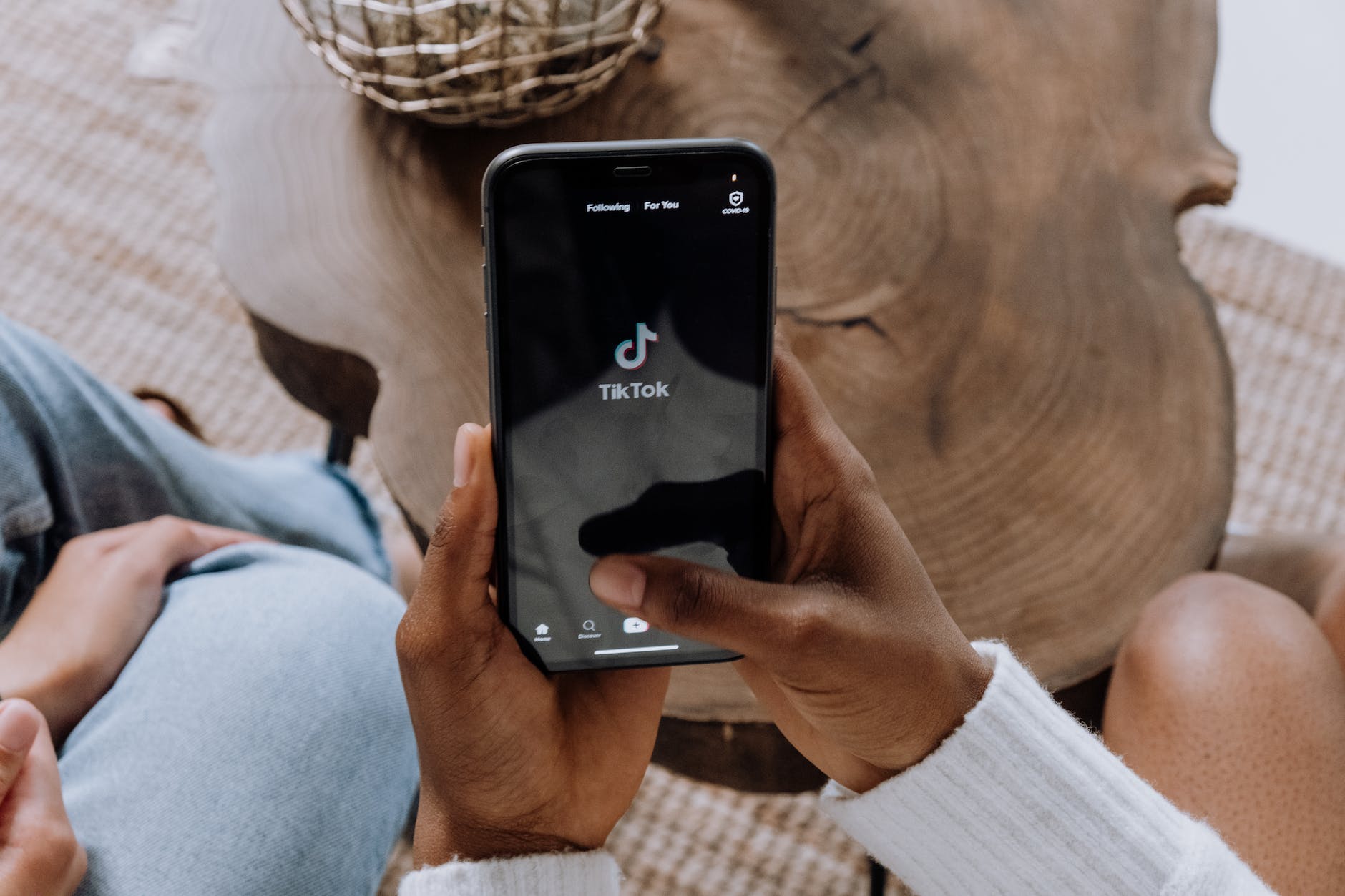


Recent Comments