
Knowing which apps have access to your mobile microphone is essential to avoiding privacy issues. Although granting certain permissions is necessary to use certain applications, Sometimes they end up using functions like the microphone or camera unexpectedlywithout you realizing it. Therefore, we will see how to check and manage these microphone permissions to avoid possible unwanted interference. Keep reading and Improve your privacy by adjusting which apps require microphone permissions on your phone.
Why do apps need microphone access and what is the risk?
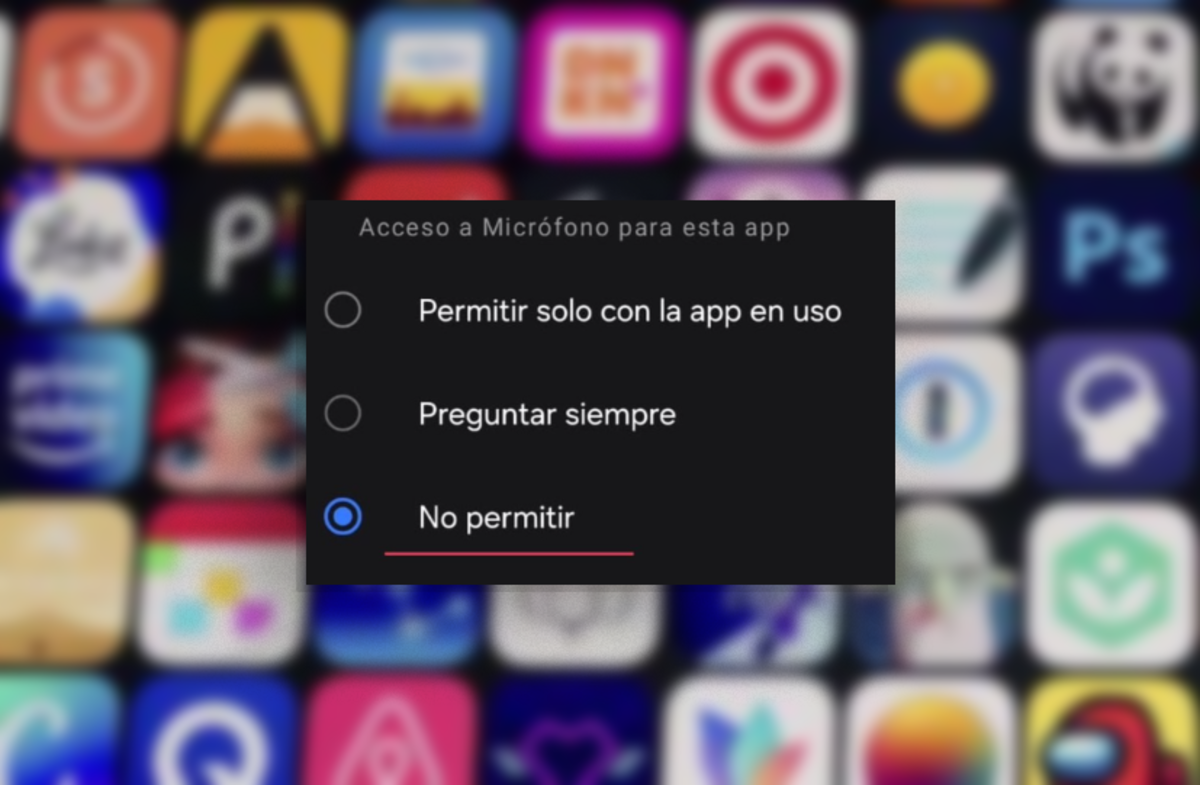
When downloading applications such as WhatsApp, Instagram or Zoomit is common for them to request access to the microphone, because They need it for functions like audio recording or video calls. However, in other cases there are apps that ask for permissions that may have no reason to exist, such as a single-player game (if it is multiplayeryou may need microphone permissions to speak in-game) or a weather app that requests access to these resources.
This can raise suspicion and it is important to analyze why an app needs certain permissions. And the main risk you can run is that An app can use your microphone or camera without your consent to perform functions it shouldn’t.or even worse, spy on you. One of the most famous examples is that of the LaLiga application, which managed to activate the microphone and geolocation of users without their knowledge. But, How can we see which apps have access to the microphone?
How to know which apps have access to the microphone on Android
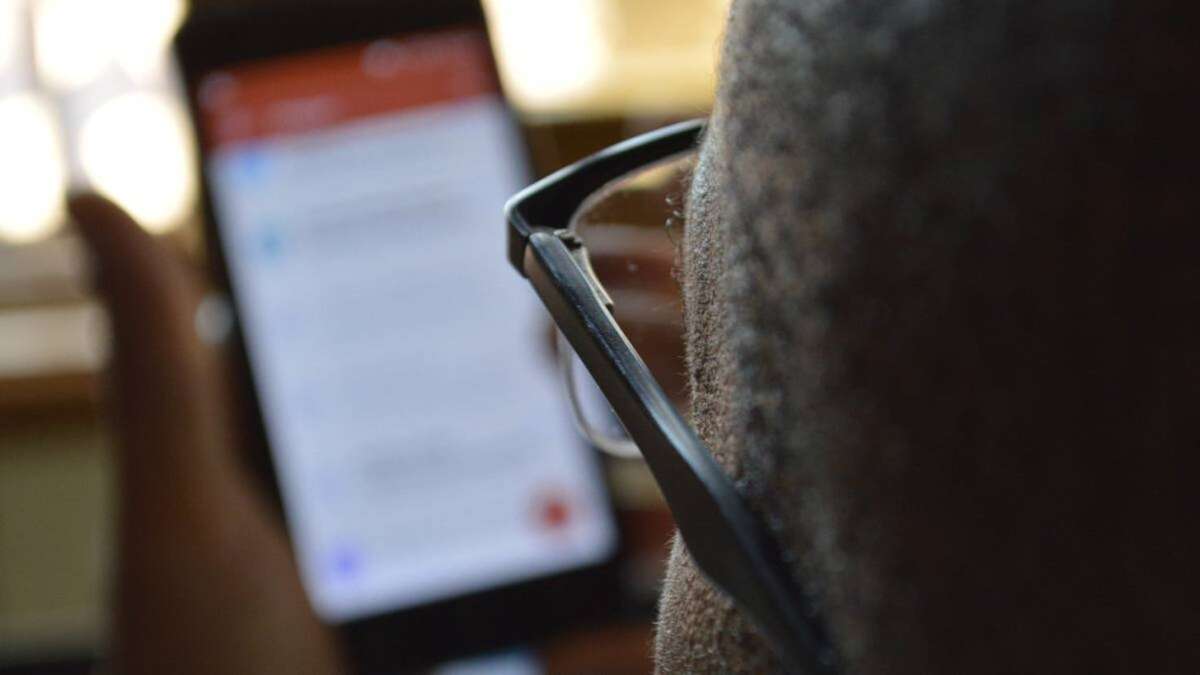
If you think an app is abusing its permissions, check which apps have access to the microphone It’s simple if you follow these steps.
- First enter “Settings” of your mobile.
- Look for the option “Security and privacy » and in this selection “Authorization Manager ».
- Here you can see the categories of permissions, among which you will find the options of “Microphone” And “Camera”.
- When you enter each of these sections, you will see a list of applications that have requested access and you will have the option to enable or disable permissions if you deem it necessary.
Furthermore, you should know that Your mobile will display a green dot in the upper right part of the screen whenever a resource such as microphone or camera is used. If you see this point and you are not using any application that warrants it, it is advisable to check the permissions immediately.
Why is it important to review these permissions?

Simply accepting all of an app’s permission requests without reviewing them can lead to us using functions on our mobile phone without us knowing. Imagine that a malicious app has access to your microphone or camera and collects information or records your conversations without your consent. SO, Periodic review and management of permissions is essential to ensure your privacy. Even if you trust the apps you use every day, it’s still a good idea to check that these permissions are only enabled when you need them.
It is important to remember that revoking certain permissions may affect the normal functioning of certain applications. For example, if you remove microphone access from WhatsApp, you will no longer be able to send voice notes or make calls. However, you can always re-enable the permission whenever you need it.
SO, prioritize your safety and check which apps have access to your mobile microphone. If this article was helpful, Share it with those who are less familiar with Android. It would be good for them to control mobile permissions.