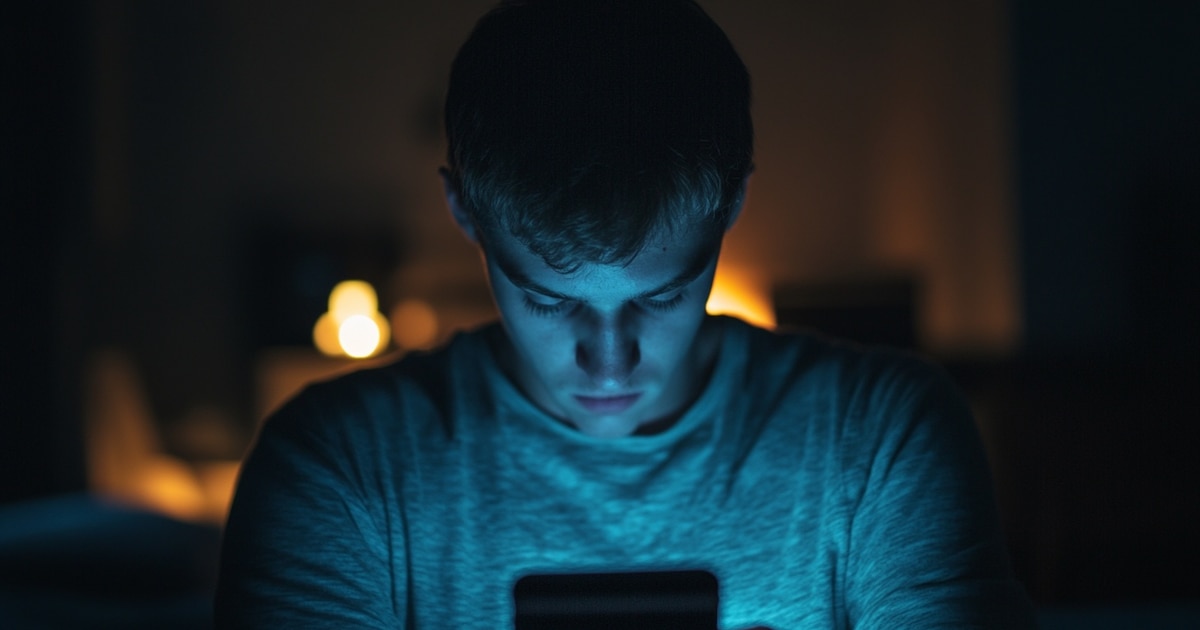
On average, every day we spend a lot of time in front of the mobile screen, and a large part of this time is spent on different applications. However, it is quite common that we do not know which applications we use the most and, more importantly, how much time we spend in front of them. Although on Android devices there is a way to control and monitor the time we spend in each application.
Whether you want to improve your productivity, reduce your excessive use of social media, or simply organize your phone by getting rid of apps you no longer use, Android offers several native and third-party tools that will help you stay in control of your app usage effectively. Next, I'll explain how to know which apps you use the most on Android.
Find out how much time you spend in front of each app with Digital Wellbeing
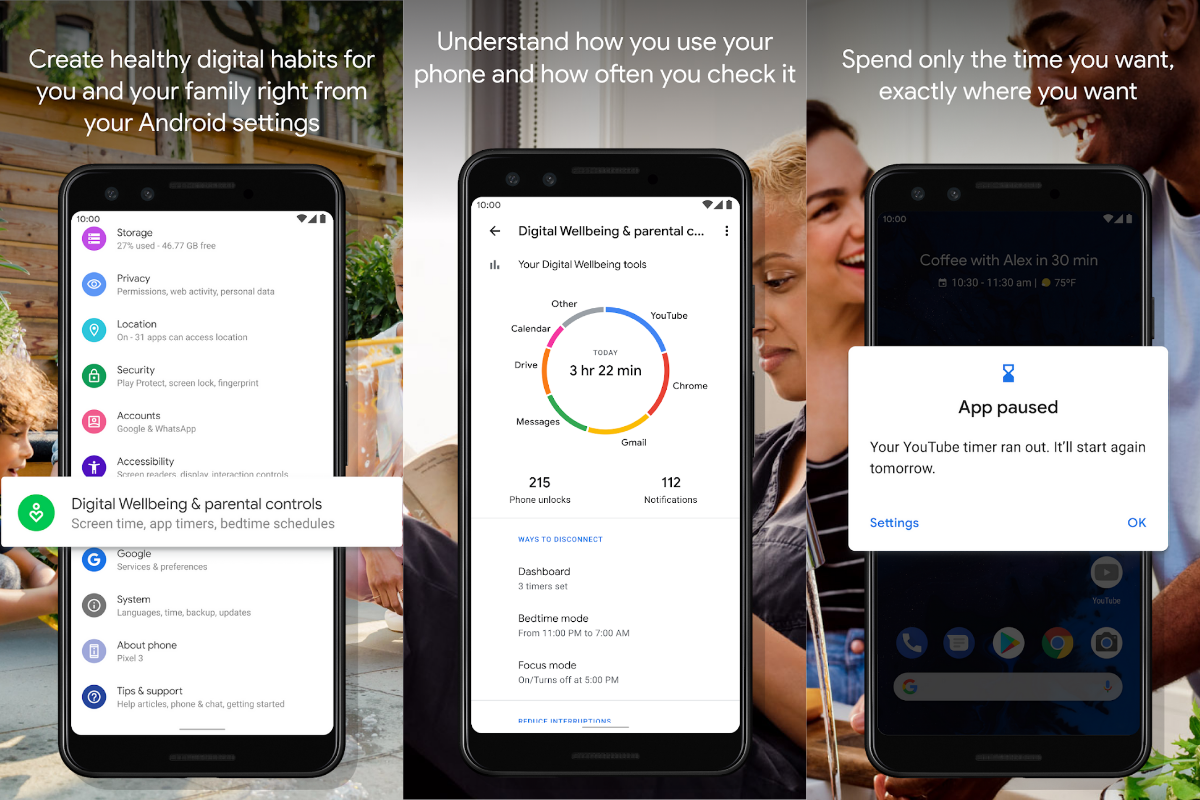
Digital well-being This is a native Android feature, available since version 9 of the operating system. Its main mission is to make users aware of how much time they spend on each app and allows them set limits to reduce the use of the most time-consuming.
To access Digital Well-being, simply go to the site Settingssearch for the option Digital Wellbeing and Parental Controls and, in this section, you will see a circular diagram which shows you the daily screen time you spent in each app. This graph gives you precise detail so that you know at all times which application you use the most and can make decisions about it.
Additionally, if you scroll down this section, you'll see a detailed usage list for each app, and you can also change the day to see comparisons across different days.
How to set usage limits with Digital Wellbeing?
One of the key functions of Digital well-being is to impose usage time limits on each application so that when the defined limit is reached, the application is automatically blocked until the next day. To set a limit, simply select the app from the usage list and set a daily timer.
Other methods to monitor apps: Play Store and third-party apps
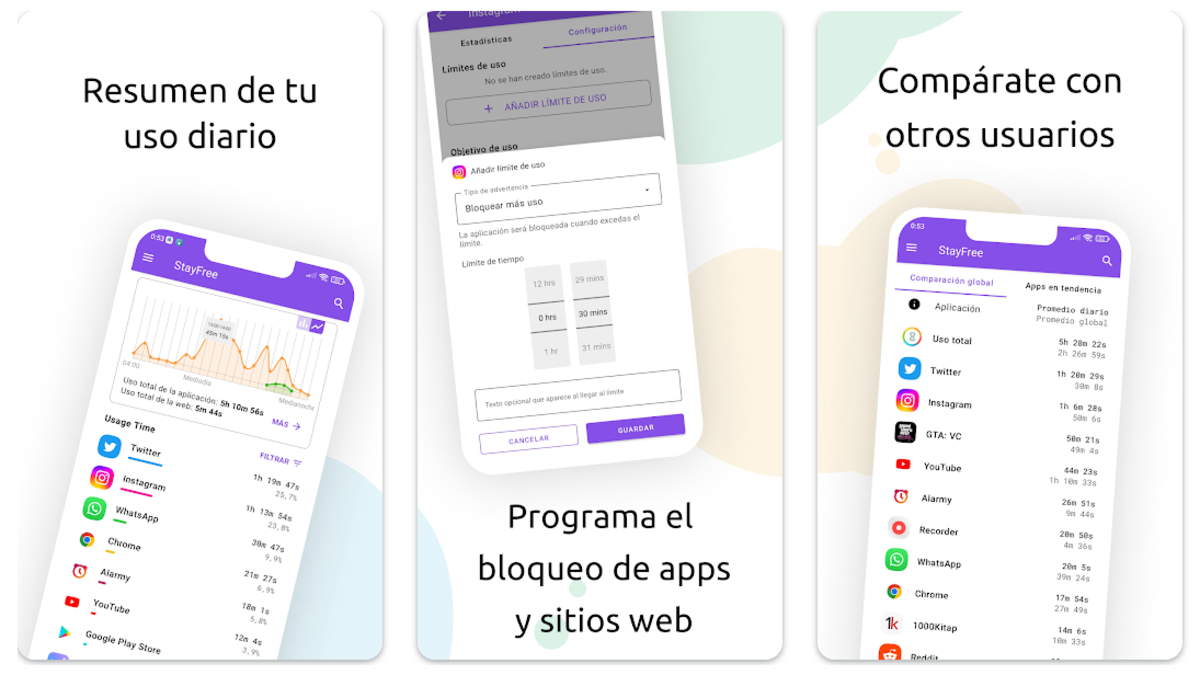
If your device doesn't have Digital Wellbeing or you prefer other methods, you can also check your app usage through the Google Play Store. This method is simple and very useful, as it does not require any additional applications or complex permissions.
- Open it Google Play Store on your mobile.
- Tap the three horizontal bars at the top left.
- Select My apps and games then go to the Installed tab.
- Once here, choose the option Last used and you will obtain the list of applications classified by frequency of use.
In addition to native methods, you can also resort to third-party apps as Microsoft Launcher, StayFree or Digitox (I leave you a link to each of them below these lines). These apps offer more features and customization, although they require additional permissions to monitor your activity. These applications can generate reports weekly or monthly and set reminders on excessive use of apps.
Resource consumption control: Battery, storage and RAM
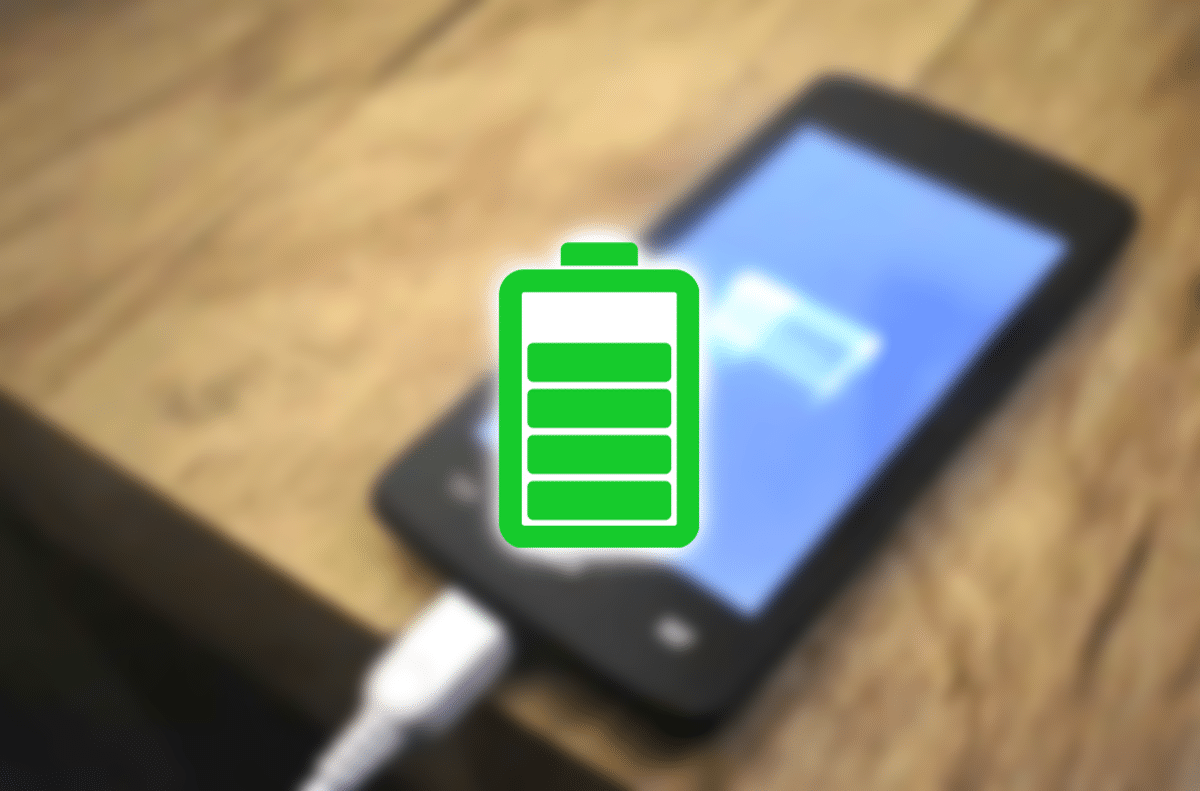
It's not just a question of usage time. It's also important to know which apps are consuming the most resources on your device, like battery, storage, and RAM. Below we detail how to do it natively from the system settings.
Storage
To find out how much space apps take up on your device, you need to go to “Settings”. Then press “Storage” Yes “Applications”. Once here, you can sort by size to see which apps are using the most space. If an application has accumulated too much data, you can take advantage of it to clear your cache.
Battery consumption
If your phone's battery is draining too quickly, an app may be consuming more power than usual. To view battery consumption, go to “Settings”. Keep playing where it says “Battery” and finally it comes to “Battery usage ». Here are the apps that consumed the most energy in the last 24 hours.
RAM memory
Finally, to check the real-time RAM consumption on your Android device, you need to do the following. As before, the first thing is to go to “Settings”, “System”. In the system we have to touch the “Developer options » and finally “Services running ». Here you will see which apps are running in the background and how much RAM space they take up. And yes, you need have visible development options.
Other ways to identify less used apps

Have you ever had dozens of applications on your mobile that you barely use? If you don't know which apps are the most useless, Android also lets you quickly identify them through Google Play, by selecting the option Less used in the installed applications menu. It's perfect for cleaning and freeing up storage space.
- Access the Google Play Storetap your user profile and select “Manage apps and devices ».
- In this tab, tap the three horizontal lines and select the option “Least used ».
This will generate a list of apps that you use less frequently, allowing you to easily delete them.
These tips are useful tools for anyone who wants to have greater control over their Android device, avoiding unnecessary accumulation of applications and optimizing the overall performance of the mobile. Whether it's to improve your productivity or simply to free up space, with these steps you can Quickly identify the apps you use most and those you can uninstall without problem.
Now that you know which apps you use the most on Android, make good use of your time and If you find that an app isn't helping you be productive, consider uninstalling it. And if you have a small child in your care, find out what apps they use and how long they use them to help them control their phone. If you need help, you can always configure parental controls on your phone.