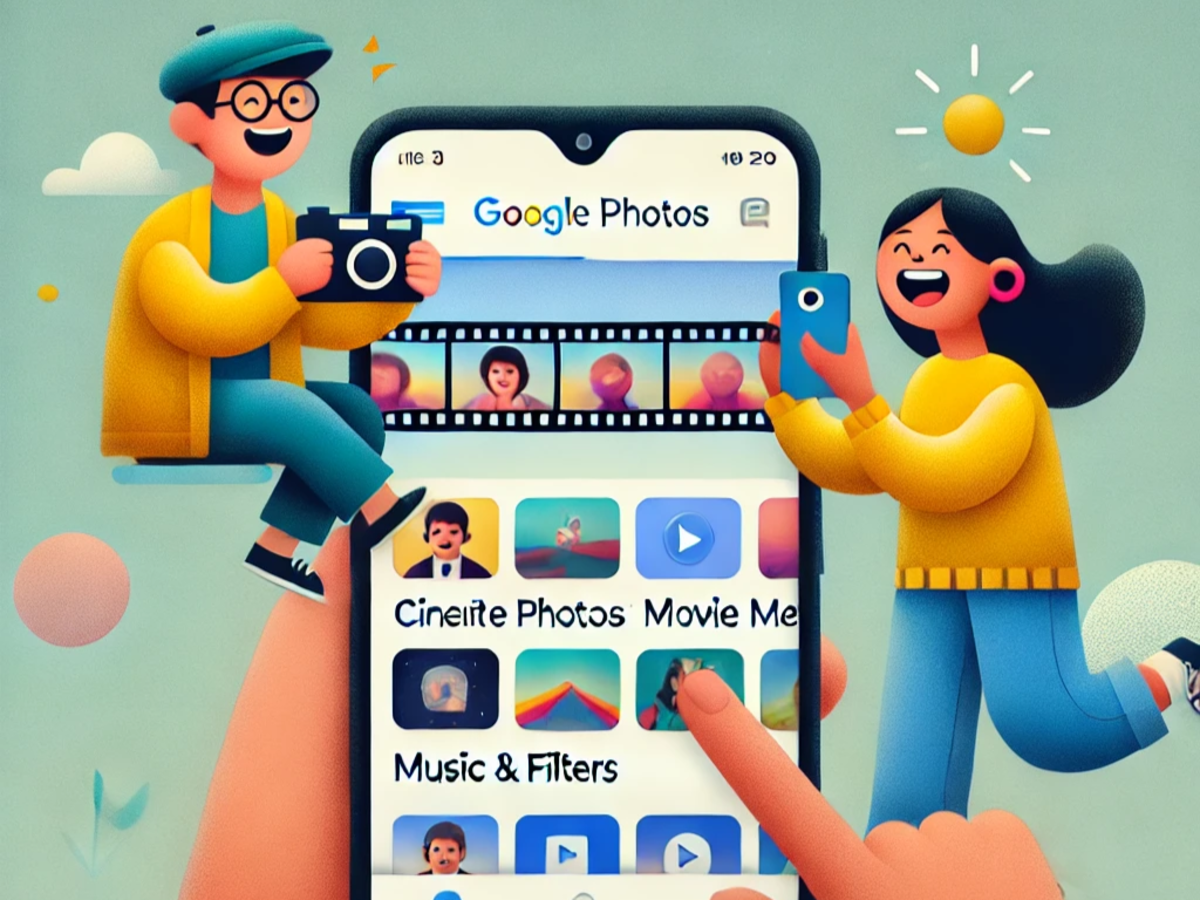
Google Photos is an application initially designed as an image storage and management solution. However, over the years it has become a much more versatile tool that allows you to not only organize your photos but also create videos from them. So if you have ever wondered how to turn photos into videos with this app, keep reading as we are going to see how to convert photos to video with Google Photos.
Cutscenes and animated photos: automatic functions
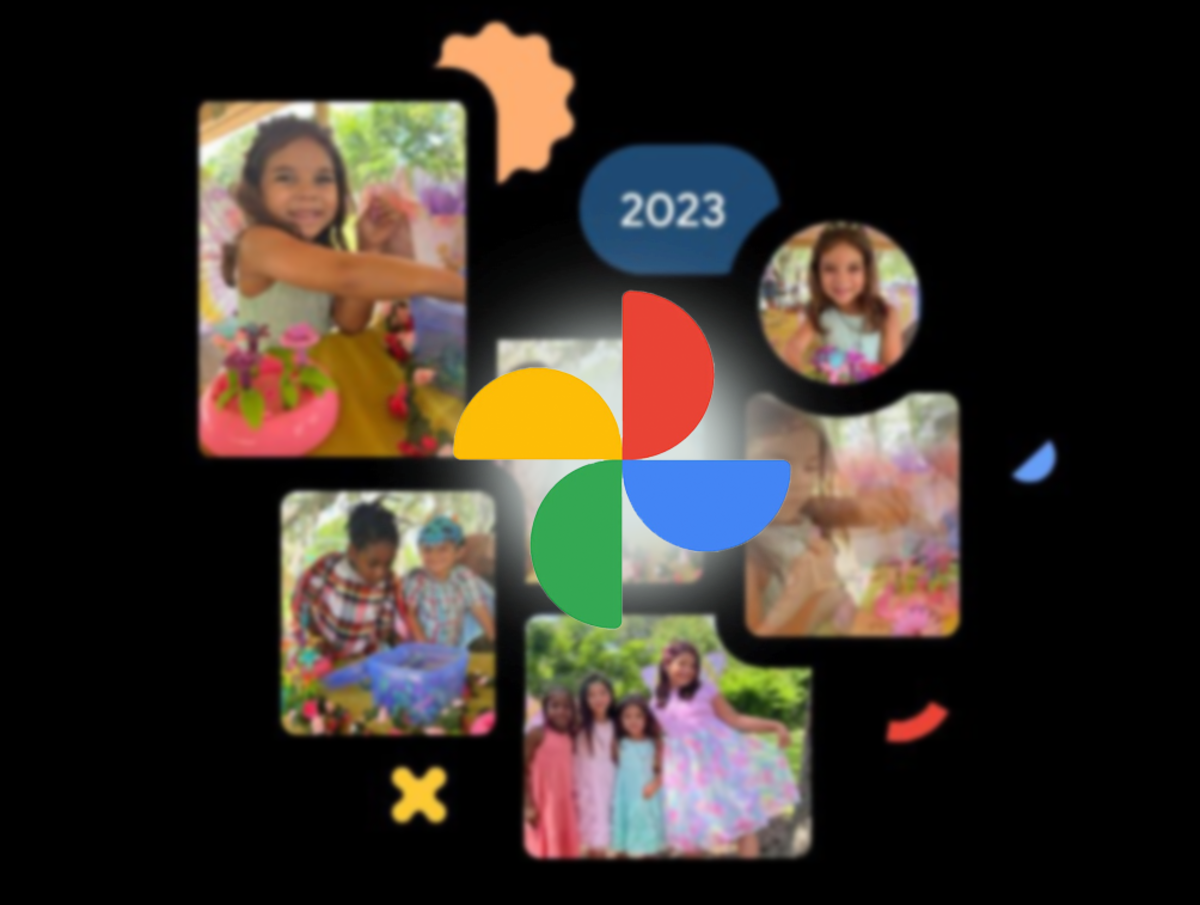
Google Photos, despite no longer offers unlimited storagehas various automatic functions that make it an essential application on your mobile. And it’s no wonder, The app brings new automatic features worth trying.
For example, the option of cinematic photos It has attracted the attention of users for its ability to bring static images to life. This feature, accessible to any user with photos saved in the Google Photos gallery, allows you to create a short animation where the images seem to come to life thanks to a slight added movement.
To create these types of videos, first select the image you want to convert. Swipe up to open the editing options and you will find the option “Create”. By selecting it, you will be able to see the function of cinematic photowhich will generate the video in seconds. Even though these videos are only a few seconds long, they allow you to give your still images a new look.
Another interesting function is that of Animated photoswhich automatically adds movement to some of your photos. Google Photos even allows you to export these animated photos as videos or GIFs so you can share them on social networks or save them to your device.
Create a video with photos and music in Google Photos
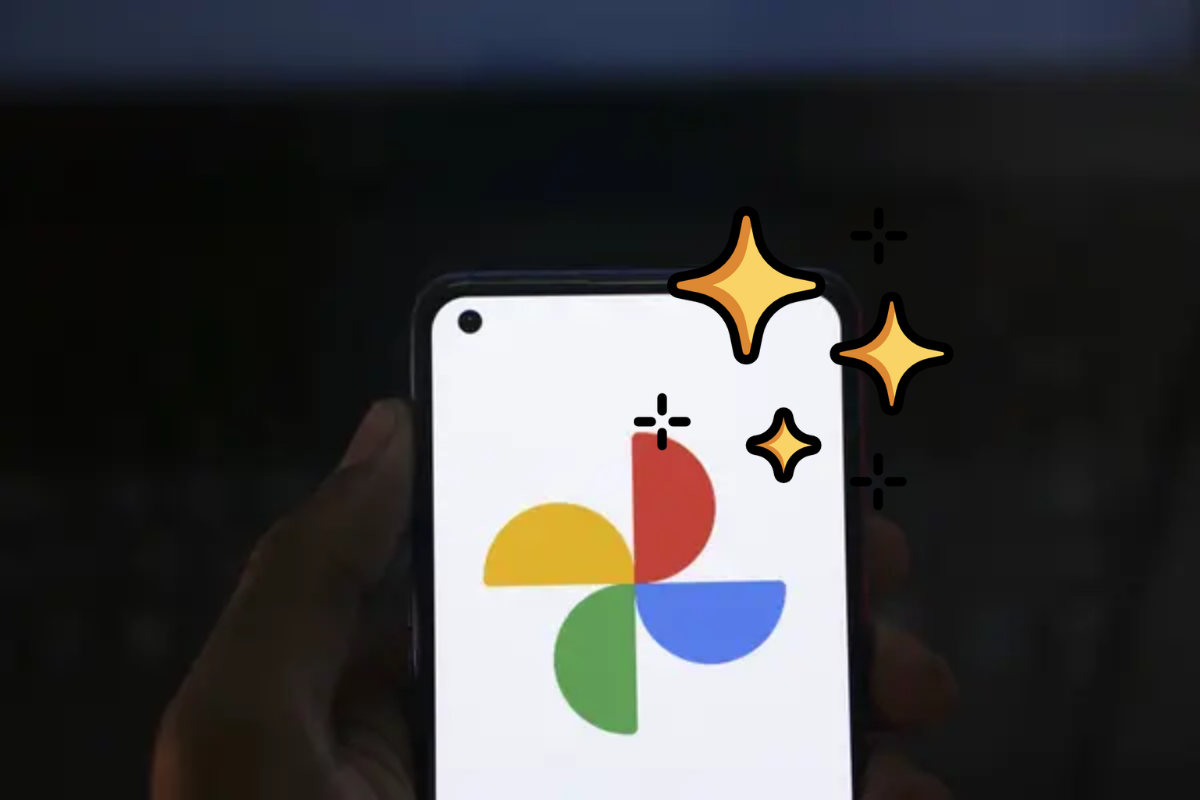
If you want to create a more elaborate video, you can use the movie that Google Photos makes available to you. To access this feature, you just need to follow a few simple steps:
- Open Google Photos and navigate to “Library”.
- Then select “Utilities » and scroll down to the option “Movie”.
- Choose from the available video templates and select the photos or videos you want to include.
In a few minutes, Google Photos will generate a short movie with the images you selectedadding transitions and music depending on the type of video you have chosen.
Although this function is automatic, you can always edit the selected images and adjust the result as you wish. The available templates are designed for different themes, allowing you to personalize the video according to the type of occasion, such as a birthday or a family trip.
Easily edit videos from within the app
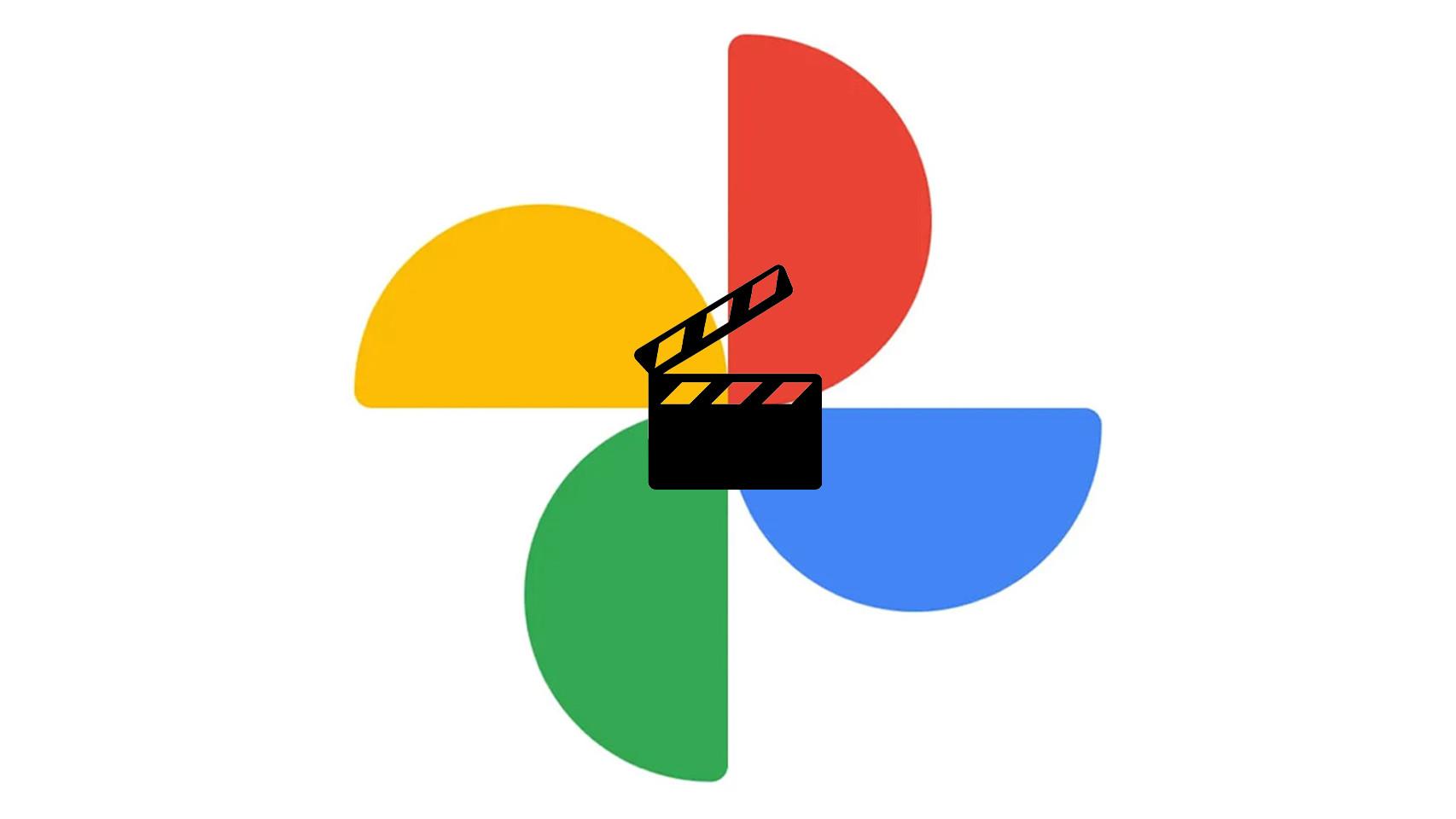
In addition to automatic functions, Google Photos also allows you to do personalized editions in the videos you create. This editor, available for Android and iOS devices, has improved significantly in recent years, offering more advanced tools. You can now:
- Cut videos: You can adjust the shot manually or choose between preset aspect ratios such as 4:3 or 16:9.
- Correct perspective: Change the perspective of videos if you notice that the framing is not appropriate.
- Make a full image adjustment: Customize brightness, contrast, shadows and other important settings to achieve the look you want.
- Add filters: If you prefer to apply an artistic touch without changing every setting manually, you can choose from preset filters that will change the colors and style of your video.
Thanks to these tools, it is possible Fully customize the appearance of your videosallowing everyone to have their own unique and particular style.
How to automatically create memory videos
Google Photos also has a fantastic automatic photo creation tool. souvenir films. This option, which This may sound familiar if you’re a fan of TikTokThis is ideal if you don’t have time to manually select photos and videos, because the app will do all the work for you. All you have to do is go to the movies function, select the type of video you want and Google will organize the images according to the events or people present in them.
For example, if you select the option to create a birthday video, Google Photos will take care of selecting the most relevant photos of this event, adding music and transitions appropriate to the theme.
However, although this tool can save you a lot of time, the selection of images is not always the most appropriate. watching it again before finishing the video is a good idea. You also have the option to adjust details or replace images that you find inappropriate.
Finally, with all the functions described, whether you want to create a video automatically, customize every detail or simply give a dynamic touch to your images, Google Photos gives you all the tools you need in a simple and accessible way from your mobile. This app is not only limited to saving photos but also helps you remember your best moments in a creative and dynamic way.